How to Install Hyva Theme in Magento 2
If you’re an e-commerce enthusiast looking to revamp your Magento 2 online store, the Hyva theme is a game-changer. With its visually captivating design and feature-rich functionality, the Hyva theme can significantly enhance the user experience and boost conversions. In this step-by-step guide, we will walk you through the process of installing the Hyva theme in Magento 2, allowing you to unlock its full potential. Let’s dive in and learn how to install the Hyva theme for a seamless e-commerce journey.
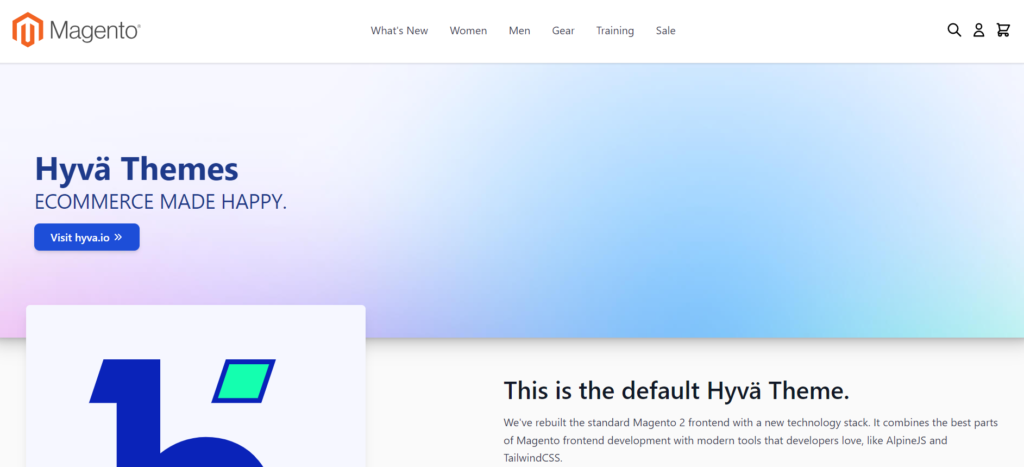
Related Posts
1. How to create a child theme in Hyva
2. Hyva theme: Revolutionizing Magento 2 frontend
3. How to install a theme in Magento 2
The requirements to install the Hyvä theme on Magento 2 are:
- Magento 2.4.3 CE or higher
- A valid license for Hyvä Themes
- A Private Packagist Key (for licensees)
- Access to Hyvä Gitlab (for partners)
Step 1: Purchase the Hyva Theme
To begin, you need to purchase the Hyva theme from the official Hyva website or a reputable Magento theme marketplace. Ensure that you select the version that is compatible with your Magento 2 installation to ensure smooth integration.
Step 2: Adding key to auth.json file
Once the purchase is complete, download the Hyva theme package to your local machine. The package should include the necessary theme files, comprehensive documentation, and any additional extensions required for optimal theme functionality.
# this command adds your key to your projects auth.json file
# replace yourLicenseAuthentificationKey with your own key composer config --auth http-basic.hyva-themes.repo.packagist.com token yourLicenseAuthentificationKey
# replace yourProjectName with your project name composer config repositories.private-packagist composer https://hyva-themes.repo.packagist.com/yourProjectName/Step 3: Installing theme package and dependencies
After purchasing hyva theme, time to install the theme package and its dependencies:
composer require hyva-themes/magento2-default-themeRun the Magento installer
bin/magento setup:upgrade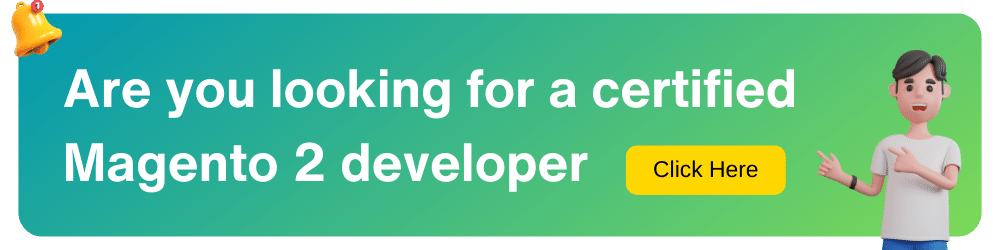
Step4: hyva theme configuration in admin panel
Navigate to the Content > Design > Configuration admin section and activate the hyva/default theme.
In developer mode, you should now be able to see the theme in action on the frontend. A cache flush might be required.
In deploy mode production, running bin/magento setup:static-content:deploy is required.
In deploy mode default the newly installed modules will not be automatically enabled. You should however never operate a Magento store in default mode.
Final step: Clear cache
To ensure a smooth transition to the Hyva theme, clear the Magento 2 cache and reindex the data. From the command line, navigate to the Magento 2 root directory and execute the following commands:
php bin/magento cache:cleanphp bin/magento cache:flushConclusion
By following this step-by-step guide on how to install the Hyva theme in Magento 2, you can elevate your e-commerce website to new heights. With its visually captivating design and feature-rich functionality, the Hyva theme is sure to leave a lasting impression on your customers. Enhance the user experience, increase conversions, and enjoy a visually stunning online store. Install the Hyva theme today and unlock the full potential of your Magento 2 e-commerce journey.
Frequently Asked Questions (FAQ)
Q: What are some additional things to keep in mind when installing the Hyvä theme?
If you are using any extensions that are not compatible with Hyvä, you may need to update or replace them.
You may also need to make some changes to your theme’s configuration to get the desired look and feel.

