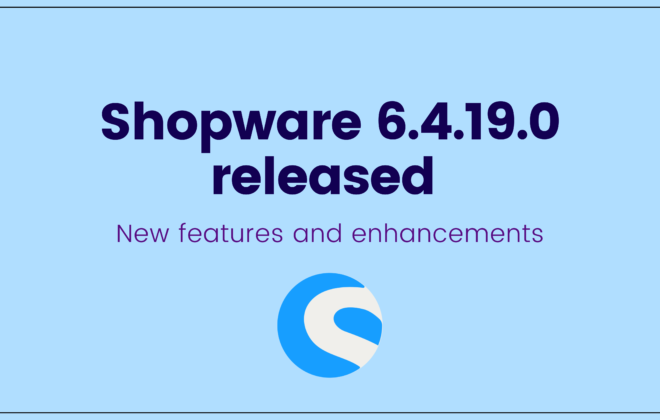Shopware 6.4.19.0 released | New features and enhancements
Shopware is a popular eCommerce platform that has recently released its latest version, Shopware 6.4.19.0. The new update brings a range of new features and enhancements that aim to improve the overall user experience. This article will take a closer look at some of the key features that have been introduced with the Shopware 6 update.
How to offer and sell digital products in your storefront
Digital products are becoming increasingly popular and are a great addition to any online store. In this article, we will guide you through the process of offering and selling digital products in your storefront.
Creating a digital product: To create a digital product, navigate to the “products” section in the administration of your store. Upload the product file and add the relevant details such as price, description, and images. You can even offer different options for the same product, for example, a book in both physical and digital form.
Identifying Digital Products: All digital products in the administration are clearly labeled with a badge, making them easy to identify. This makes it easy for you to manage and keep track of your digital products.
Selling Digital Products: When customers purchase digital products, they will see an additional checkbox related to the right of withdrawal for digital products. This is a legal requirement for selling digital products in some countries.
Downloading the Product: After purchasing a digital product, customers will receive an email with a download link. They can also download the product via the storefront by navigating to the “Orders” section.
Improved Search Logic in Shopware Administration
In daily operations, quick and efficient searching is crucial, especially in the Shopware admin. To make your work easier, the search logic in Shopware has been optimized.
“And” Search vs “Or” Search Previously, the search logic used an “Or” search, which would display results that included either of the search terms. For example, a search for “John Doe” would display results for customers who have either the first name “John” or the last name “Doe”.
With the improved search logic, you can now switch to a more precise “And” search. This means that searching for “John Doe” will only display results that include both search terms, in this case, only customers with the exact name “John Doe”.
Note This change only affects users who are using Shopware self-hosted and have Elasticsearch installed and enabled.
Flow Templates in the Flow Builder
The Flow Builder is a powerful tool that allows you to set and automate individual business processes without any coding. With the new Flow Templates feature, you can now find inspiration and create new flows quickly and easily.
Location of Flow Templates: The Flow Templates are located in the administration under “Settings” > “Flow Builder” > “Flow templates”. At first, you will only see templates created by Shopware, but in future iterations, you will be able to save your own flows and access them from this location.
Combination with Apps: It is also planned that the Flow Builder will be combinable with apps, and that apps will be able to output flow templates. This will give you even more flexibility and customization options.
Creating a New Flow from a Template: To create a new flow based on a template, simply click on “Create new flow from template” in the new Flow Templates overview. This will allow you to start with a pre-made flow and customize it to your needs.
Device-Specific Content Display in Shopware
To enhance the user experience, it’s important to show or hide content based on the device. For example, videos may not play well on mobile devices without Wi-Fi or look better on wider desktop screens.
Shopware’s Shopping Experiences Feature: With Shopware’s Shopping Experiences feature, it’s easy to make your content appear or disappear on different devices, such as mobile, tablet, or desktop. Simply click on the block or section settings and choose the visibility option.
Control Content Display: By using the visibility option, you can control the display of your content on different devices. This will provide a better user experience and ensure that your content is displayed optimally on all devices.
Quick Access to Favorite Blocks in Shopware’s Shopping Experiences
With Shopware’s Shopping Experiences, you can now easily find the blocks and elements you frequently use. The feature allows you to mark them as favorites by simply clicking on the heart symbol. By filtering through the dropdown menu under “favorites,” you can quickly access the blocks or elements you’ve marked as your favorites, making it easier and faster to use them in your projects. This new feature provides an improved user experience and streamlines your workflow in Shopware’s Shopping Experiences.
Multi-Inventory: Streamline Inventory Management Across Multiple Locations
Effective inventory management plays a crucial role in the success of any business. Shopware Beyond now offers the multi-inventory feature, making it easier to manage and fulfill orders from multiple locations, leading to satisfied customers and seamless business operations.
Key Features of Multi-Inventory
- Warehouse Grouping: You can organize your warehouses into groups to simplify inventory management.
- Product Assignment: You can assign products to specific warehouse groups and define the stock levels for each warehouse.
- Stock Display Rules: Link warehouse groups with rules to automatically display the correct stock information to customers.
In the end
If you want to upgrade your Shopware stores, feel free to reach us out at here.
Stay tuned for upcoming latest news.
Thanks for reading.