Make my Shipping Rule Extension for Magento 2 | Customize your shipping methods
With the make my shipping rule extension, you can create shipping rules effortlessly without disturbing your other shipping methods. It gives you the freedom to create your own shipping methods and add as many shipping rules as you want, with the price that you decide. You can create individual rules by providing only the shipping price or a combination of several conditions. The extension also allows you to charge a shipping handling fee, which can be in the form of a percentage or a fixed amount of the shipping rate.
Related reads
- Efficiently Manage Magento 2 Banner Slider on Your Storefront with the Banners Module
- Effortlessly Cancel Orders with Magento 2 Cancel Order Module
- Advanced Custom Links Extension
- Custom Order Invoice Number Module for Magento 2
- Make my Shipping Rule Extension for Magento 2
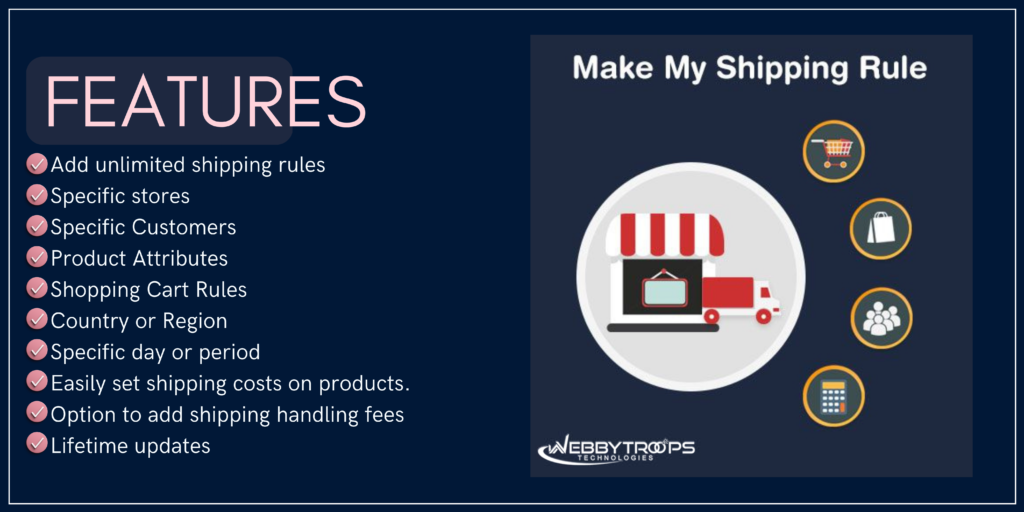
Features of Make my Shipping Rule extension
- Add unlimited shipping rules for your current shipping methods, whether it’s out-of-the-box or custom.
- Add shipping rules specific to:
- Store
- Specific Customers
- Product Attributes (e.g. product SKUs, weight, price, etc.)
- Shopping Cart Rules
- Country or Region
- Specific day or period
- Easily set shipping cost on your products.
- Option to add shipping handling fees as a fixed or percentage amount.
- Lifetime updates for the module at no additional cost.
Easy Settings and Configurations
The extension has easy settings and configurations, allowing you to create simple or complex rules, including a combination of product attributes or shopping cart attributes. You can even create shipping rules based on customer groups or specific customers.
How it Can Benefit You
Sometimes, you need a shipping method that allows you to add custom shipping rates based on specific conditions, such as the store, customers group, product attributes, shopping cart, and country. The Make My Shipping Rule extension is the perfect solutions to these requirements.
Installing the Make My Shipping Rule Extension
Step 1: Acquiring the License Key
If you have purchased the WebbyTroops Make My Shipping Rule from the Magento marketplace, you can obtain the license key from our WebbyTroops Store. If you purchased it from WebbyTroops store, you can get the license key from the “My Downloadable Products” section in your account.
Enter the domain name where you want to use the extension and add it to your account. You will receive a license key and a link to download the extension ZIP file. Please note that this key is valid for only one main domain and a maximum of three subdomains of the main domain.
Step 2: Composer Installation
To install the module using composer, run the following commands from the root of your Magento installation:
composer require webbytroops/module-customer-online-activity
php bin/magento setup:upgrade
php bin/magento setup:di:compile
php bin/magento setup:static-content:deploy -f
Step 3: Moving the Module Folder
Unzip the downloaded file and move the module folder to the “app/code/WebbyTroops” folder.
Step 4: Upgrading and Flushing the Cache
- Run the command “
php bin/magento setup:upgrade” to install the module. - Flush the Magento cache using the command “
php bin/magento cache:flush“.
Enabling the Make My Shipping rule Extension
Step 1: Navigating to the configuration settings
- After obtaining your license key, go to stores > Configuration > WebbyTroops section and select the Make my shipping rule option.
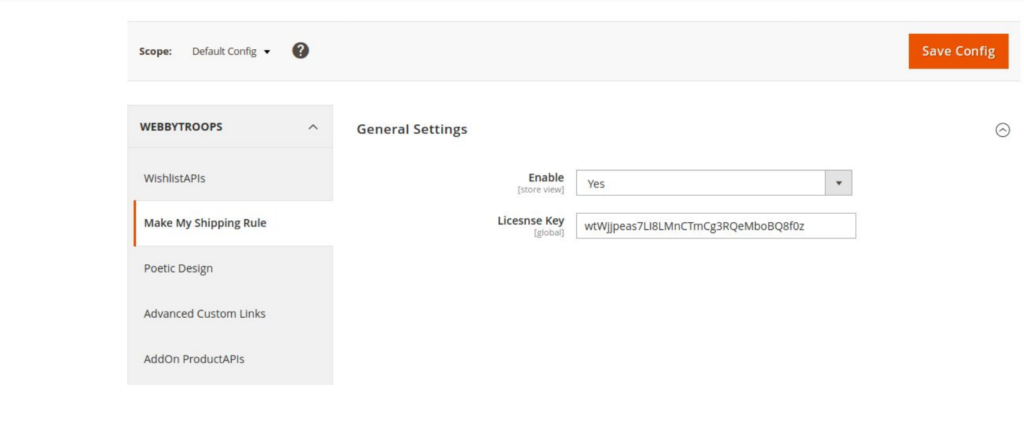
- The settings for enabling this solution can be found at store > Configuration > Sales > Shipping methods > WebbyTroops Shipping.
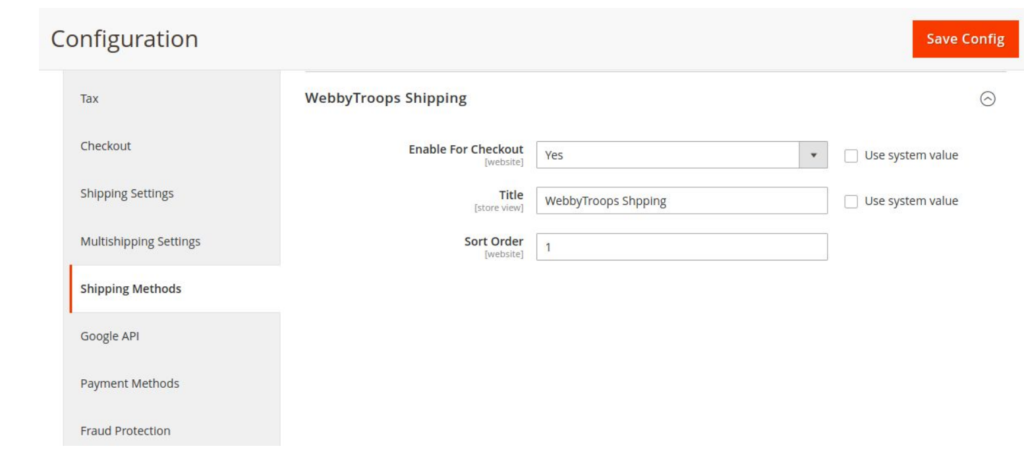
Step 2: Adding a shipping rule
To add a shipping rule, go to admin > WebbyTroops Technologies > Shipping rule.

Follow these steps:
- Adding a rule for specific customers and customer group
Click on the “Add new shipping rule” button and select the specific customers and customer groups for which the rule should apply.
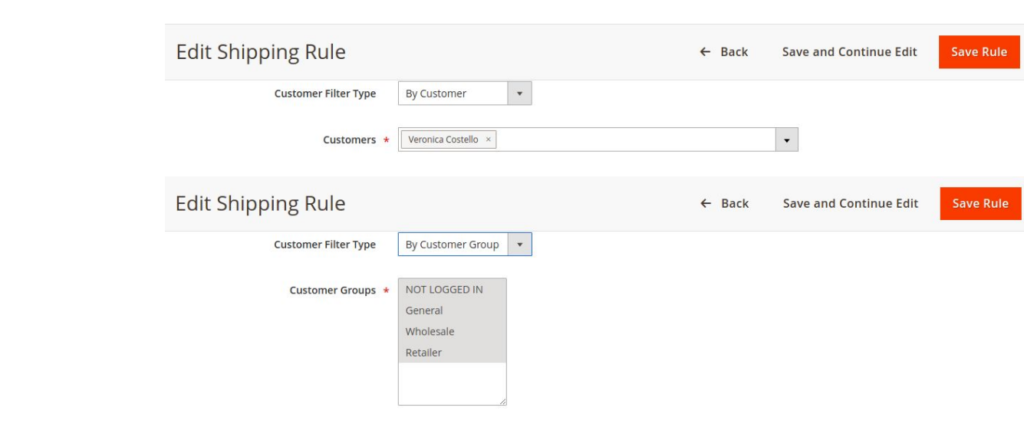
- Adding a rule based on product attributes
Expand the “condition” tab and specify the product conditions that will be used to calculate the shipping cost.
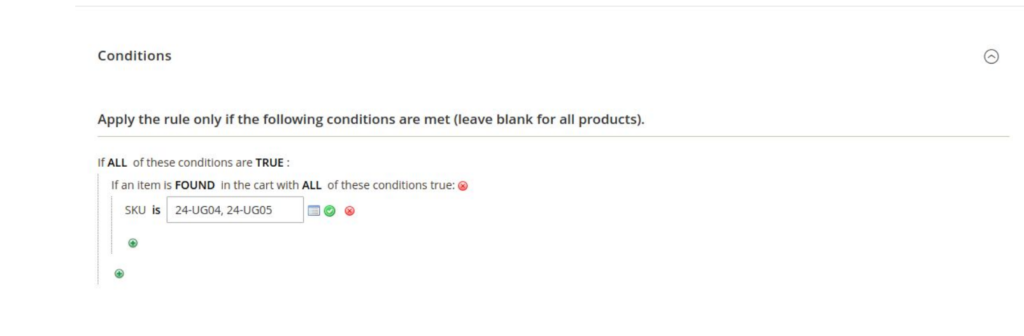
- Adding a rule based on cart attributes
In the “condition” tab, you can set new conditions based on shopping cart attributes such as subtotal, shipping country, shipping region, etc.
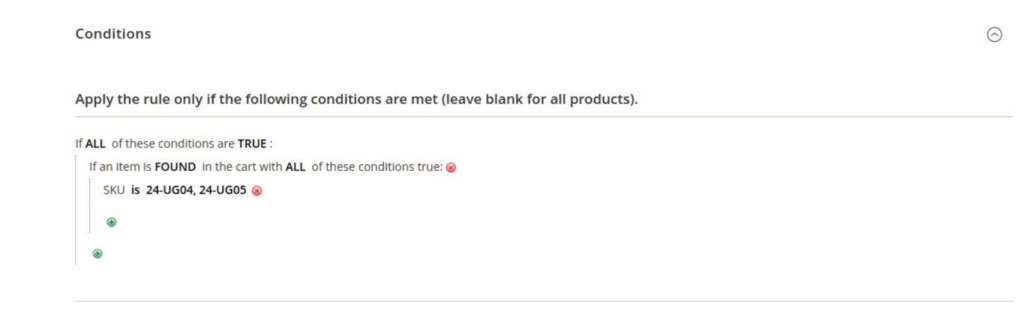
Step 3: Shipping method on the frontend
After configuring the shipping method and rule in the backend, the method will be displayed as follows on the frontend.
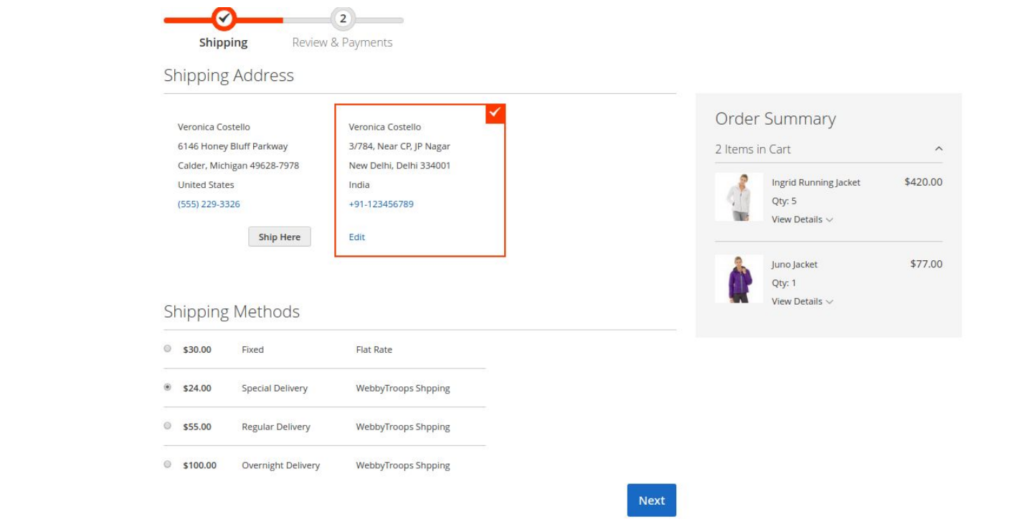
Note: The license key valid for one main domain and three subdomains of that main domain. There is no license key validation on local servers.
Support & Discussion
We are continuously working on improving and updating this module and will continue to provide updates in the future. If you need support or have any questions, please feel free to contact us: [email protected]

